Setting up two factor authentication in Servermx
Two factor authentication is designed to better protect your user's credentials. Two factor authentication allows you to add an additional level of security for your web reserved area. You only need an app installed on your device for generating a 6-digit code before login.
Two factor authentication can be enabled by the administrator with his reserved as well as by email account end user.
The following are the app you can use:
Android
iOS
1. Log in to https://www.servermx.com/en/services/login/ and click on "Two factor authentication"
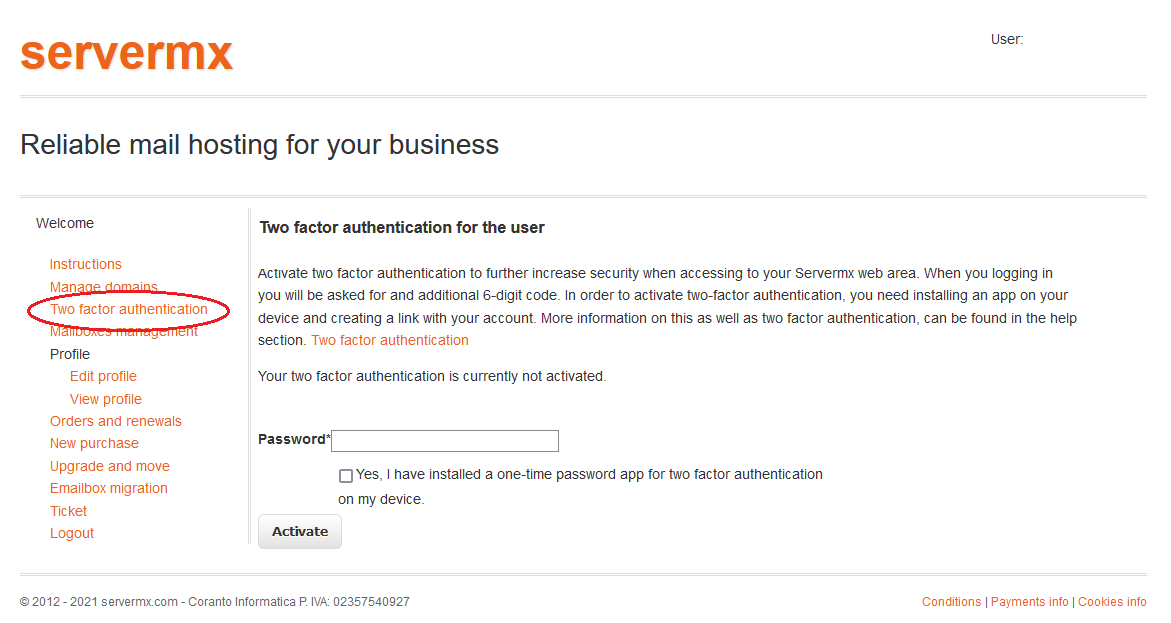
A QR code will be visible on the page. Now you can open your app on your mobile device, then you have to scan your QR code pointing your device's camera at it. Alternatively, if your device doesn't support QR barcode, you can enter the Secret Key manually.
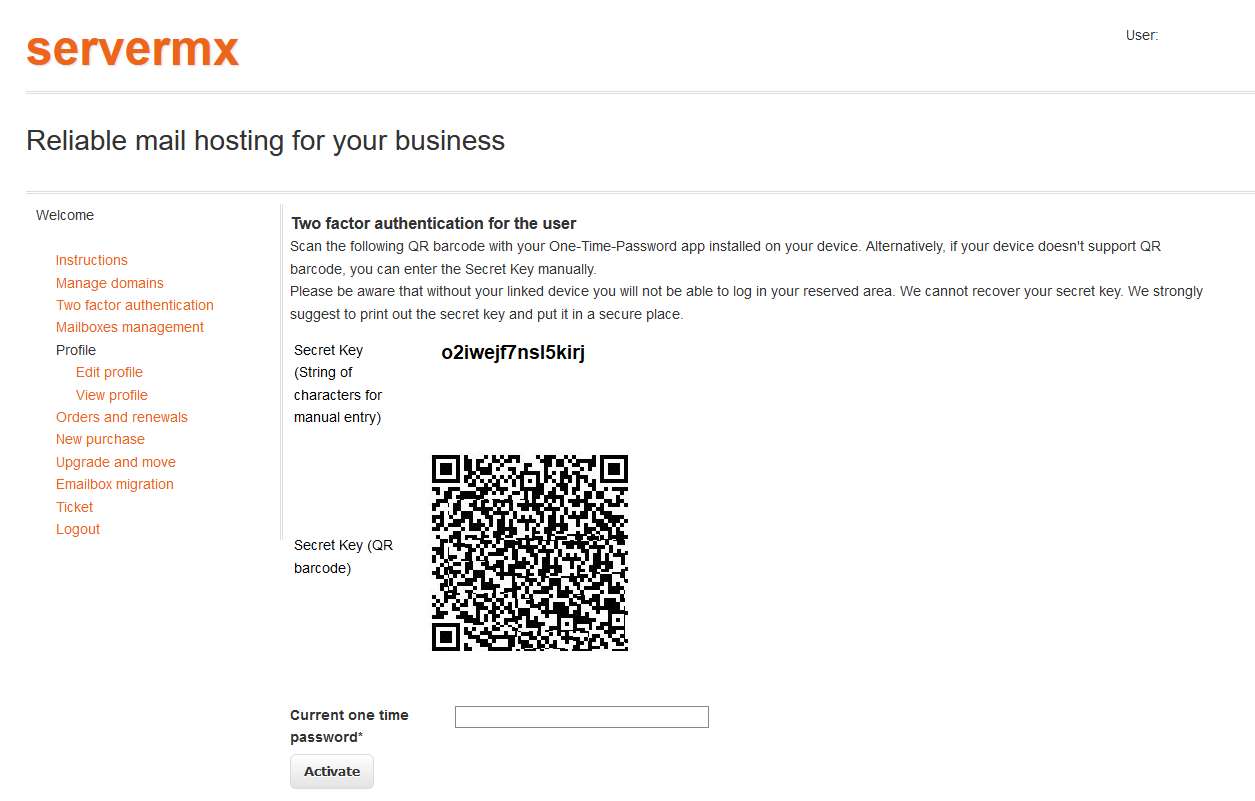
Pay attention that without your linked device you will not be able to log in your reserved area. We cannot recover your secret key. We strongly suggest to print out the secret key and put it in a secure place.
How to authenticate from multiple devices
If you need to create your 6-digit on multiple devices you must have an authentication app installed on each individual device. You need to confirm the password and OTP code.
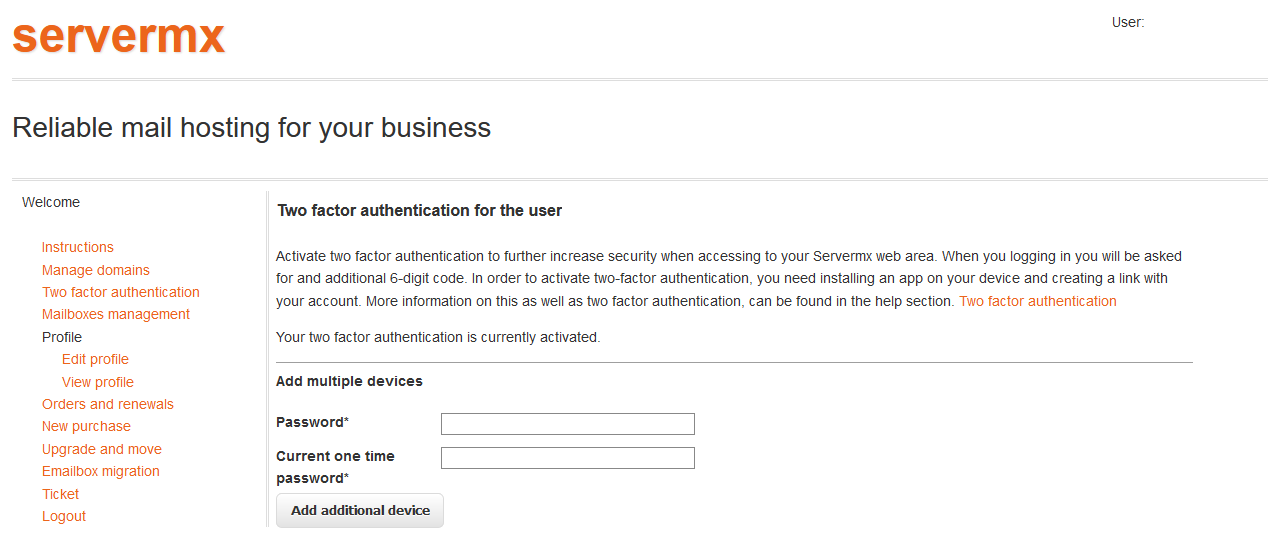
How the administrator can enable two factor authentication for email account web reserved area
You need to click on Mailbox management --> Show the list of mailboxes --> Two factor authentication
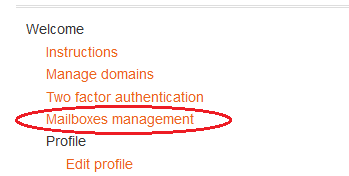
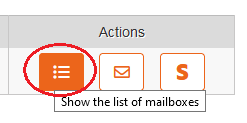
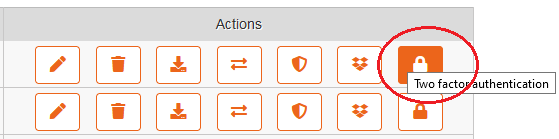
Please note that changing or resetting your password will keep two factor authentication in place.