Save attachments to Dropbox from incoming emails with Servermx
Dropbox was created in 2007 by the Californian company Dropbox Inc. It is a file hosting service that allows you to use the personal cloud storage, automatic file synchronization and client software.
Thanks to this service, you can always have all your text, photos and videos available.
Servermx allows you to automatically upload your attachments to your Dropbox; you only need a Dropbox account and an email account with Servermx. Here's how to do i
1. Create your account Dropbox. (If you already have a Dropbox account go to step 3).
2. Go to https://www.dropbox.com/login and create your new account.
3. Access to your reserved servermx area:
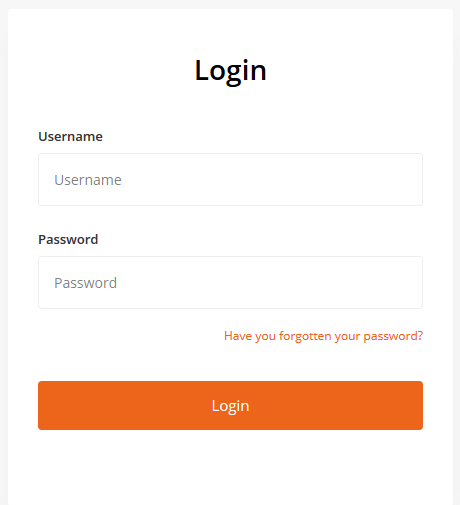
Then click on “Dropbox_connector”:
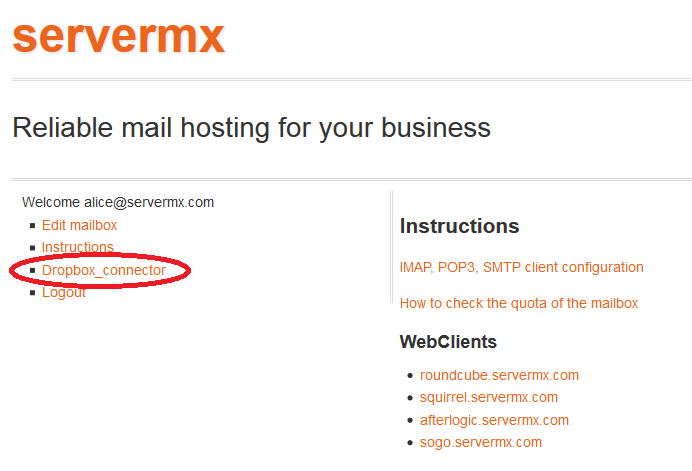
4. Click on "Connect to Dropbox": this will allow servermx to extract attachments from your incoming emails and copy them to Dropbox:
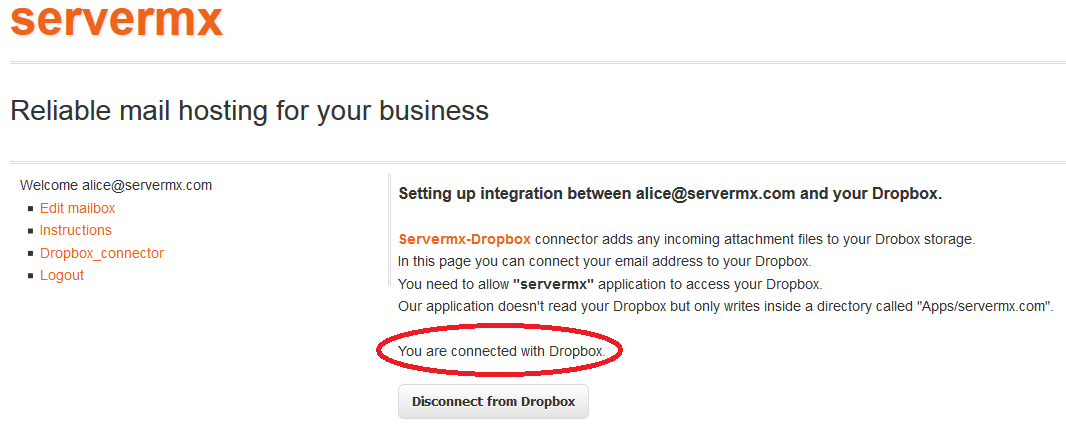
5. Once you click the “Connect to Dropbox” button, the page will redirect to Dropbox. Enter your Dropbox’s credentials (email and password):
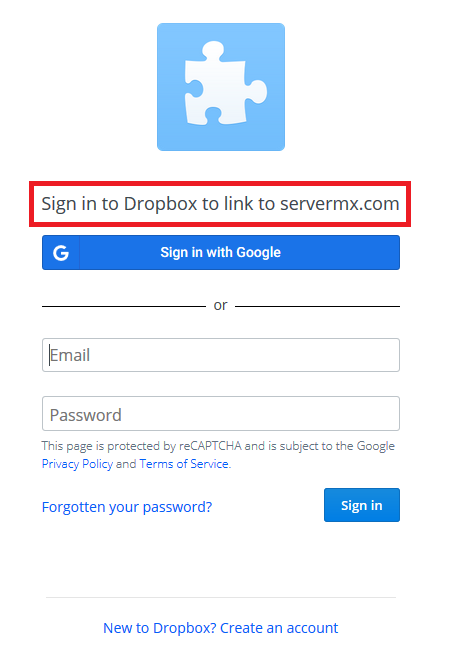
6. Dropbox, for security reasons, asks to confirm the consent to the connection between servermx and Dropbox. Click on "continue":
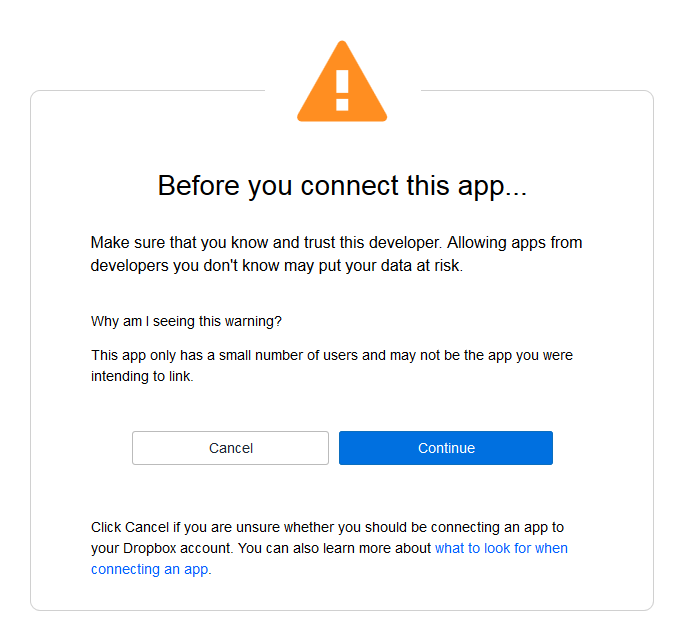
7. You will be redirected back to servermx. Dropbox now is connected to your servermx mailbox:
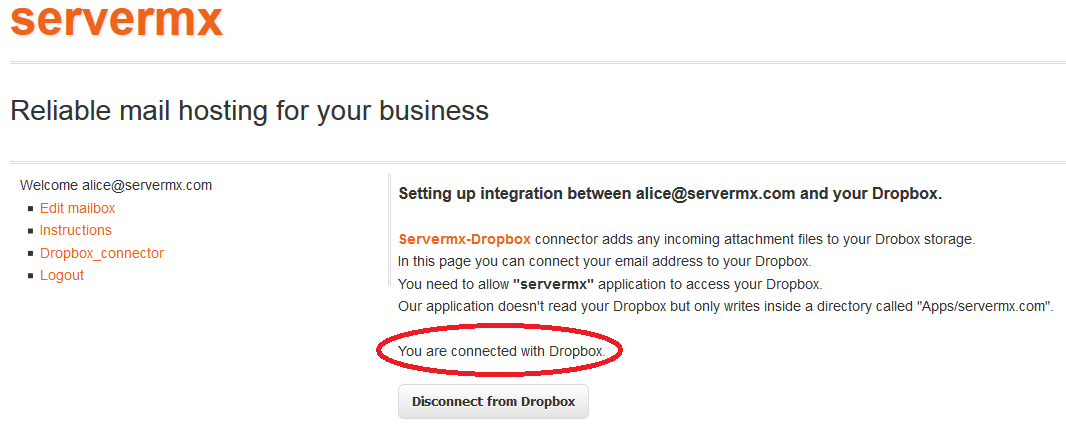
A server-side connection has been created between your mailbox and Dropbox. This connection allows you to extract the attachments of each incoming email and automatically download them to Dropbox.
For example, if bob@blablah.com sends an email with an attachment to alice@servermx.com, when Alice connects to Dropbox she will be able to see the attachment that Bob sent to her in the path servermx.com/blablah.com/bob
As you can see in the following screenshots the attachments are divided into different folders based on domain and local part (localpart@domain.com):
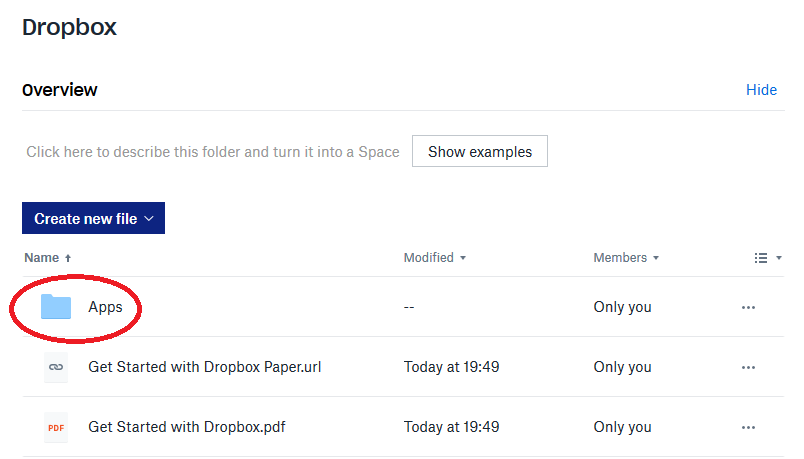
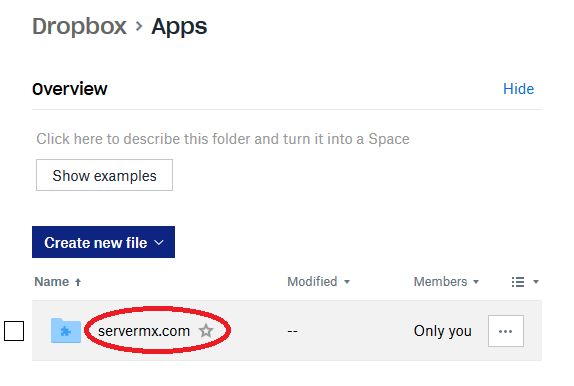
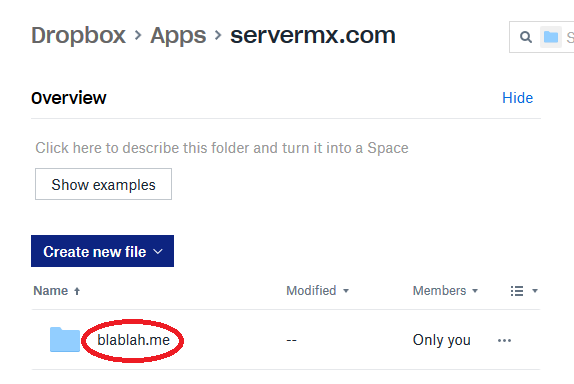
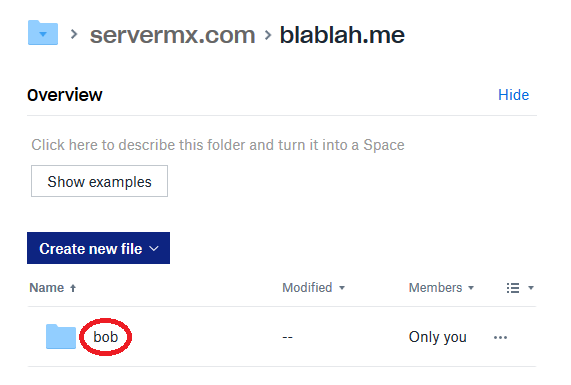
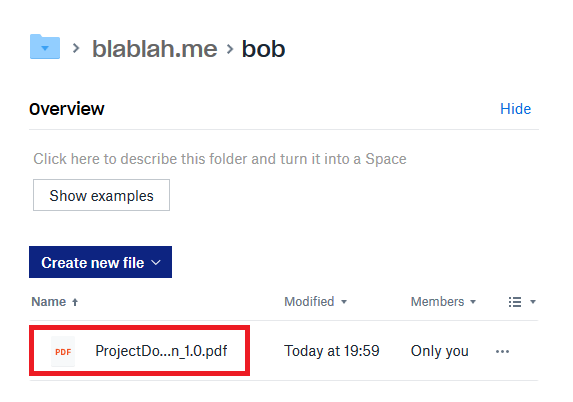
Thanks to the servermx-Dropbox connector you have all your files available, already catalogued and easily accessible.
It is not necessary to read the email to access the files that are sent to you, it will be therefore faster to read the documents and look at the photos that your customers or friends send to you.
Some ideas:
- Create the email address insurance@servermx.it to receive documentation from your Company insurance;
- Upload photos of your holidays or your parties made with your smartphone, view them whenever you want and share them with your friends;
- Collect all curriculum vitae divided by applicants.
Create your e-mail servermx and discover all the advantages of Dropbox-connector.