Thunderbird filters
Thunderbird is an email open-source client desktop application. In this article, we’ll see how to configure filters on Thunderbird.
Filters in Thunderbird are useful to perform actions such as to move an email message to a dedicated folder based on the sender or the subject.
When an event occurs in the application you can trigger some actions.
Launch Thunderbird client and click “Message → Create Filter From Message” (see below)
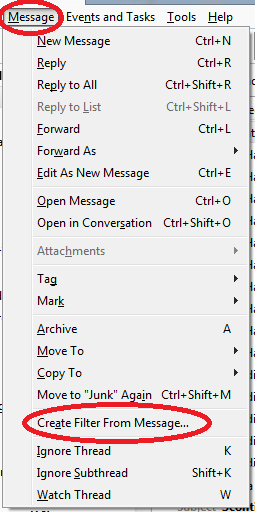
Thunderbird pops-up the following window, with which you can set up your filters.
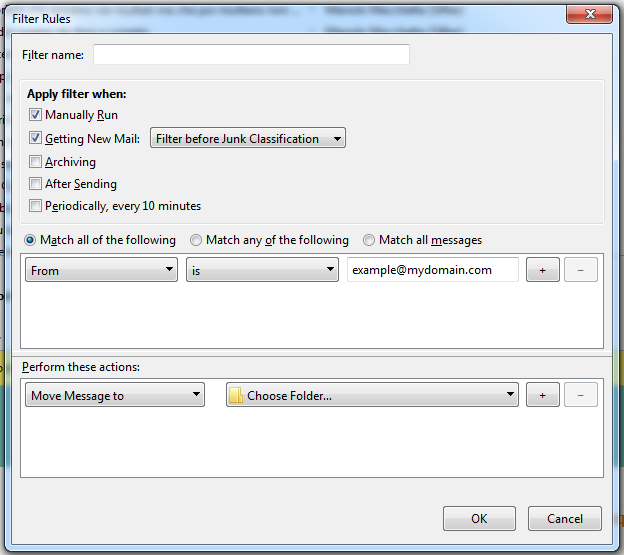
Insert “Filter name”

Complete the description of the event that triggers the filter by choosing one of the following cases from the choice list.
See the following figures:
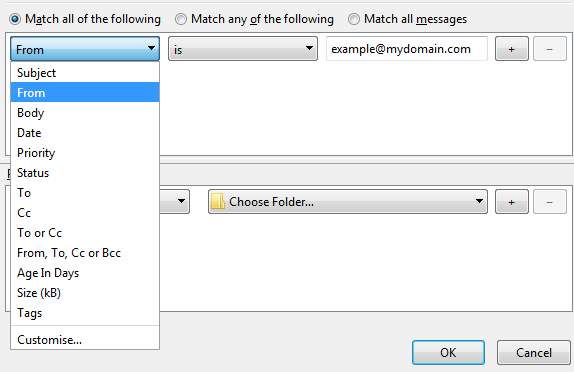
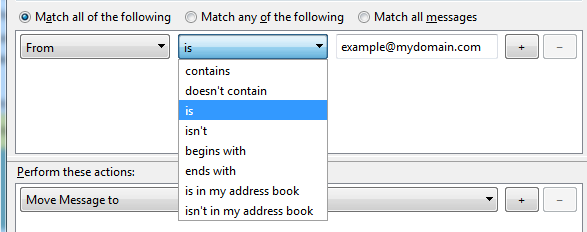
You can use multiple items to trigger your filter by clicking on the “+” button:
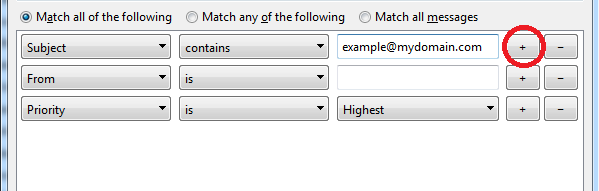
You can choose “Match all the following”, “Match any of the following” or “Match all messages” to change the behaviour of your filter.

The last step consists in to choose the action to perform:
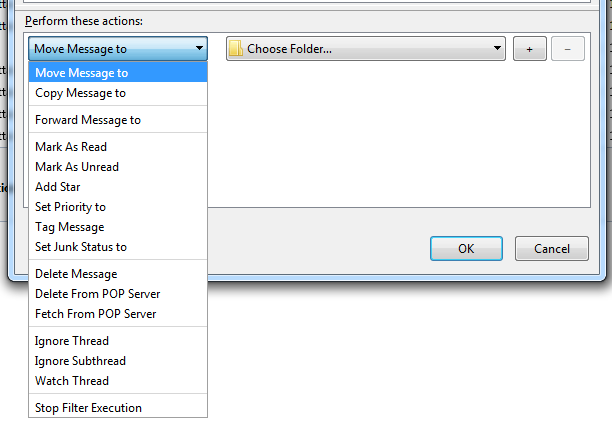
Click OK to save the filter configuration.
To review the filters and to test it go to the item “Tools”.
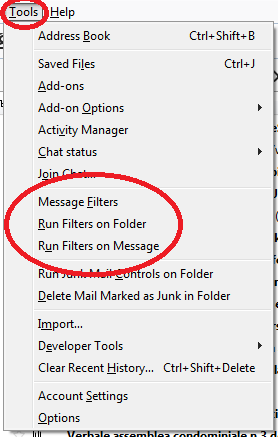
Edit Filters
If you click on “Message Filters”, you can see the list of Filters. This way you can edit it.
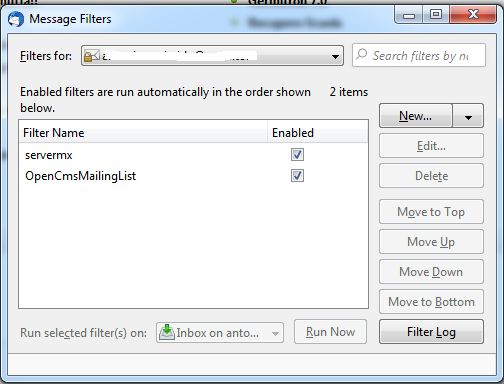
Test Filter
Click on the folder on which you want to run the test and click on “Run Filters on Folder”.
Click on the message on which you want to run the test and click on “Run Filters on Message”.